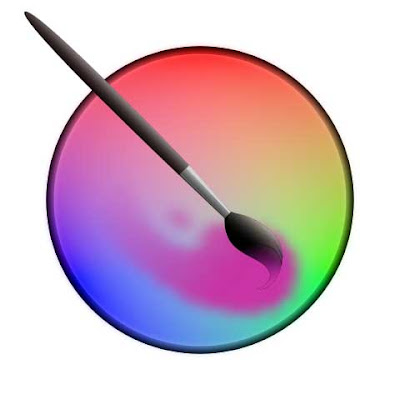Alternative For Photoshop Free
In this article, we will discuss the Best Free Photoshop Alternative. These alternatives are going to be
available so either for your Windows or Mac depending on what you're using and
even on Chromebook. These are great programs to use at different entry levels
so whether you're more advanced user or the beginner. They're a little bit
different for each one. Take a look at the ones that suit you the best. with
the top 5Alternative For Photoshop Free.
The first one, I really like is Krita. I'm never quite sure how to say
it this is a great program you can install on Mac Windows or Linux. It's
very powerful and the graphic interface is great. If you're a digital painter
this one could be for you. You can easily create your new canvas to start your
own customization and can start using the many brushes right away.
The adaptations that you can make to
them, you can check out the brushes just by clicking on the brushes and you can
see how quickly you can adjust them with the size and opacity right through. You
can make these adjustments so quickly. You can choose different brushes to designs
on them. You can change your colors quickly and you can even adopt and change and
customize your own brushes in your own settings.
You have all the ability of layers to
add just like in Photoshop and your selection tools to get that precise the selection that you need. You can also work with pictures really easily if you
wanted to do some quick photo editing you have the features such as the crop
tool, the blemish tool, the clone tool that you see in Photoshop to grow the
shrink so there are many of these tools that are identical to what you see in Photoshop
and this is all free cross platforms.
Medibang Paint is another great program. This
one again can be cross-platform and you can also use it on your PC, iPad, iPhone
and Android devices. This is a great painting program or if you're into comic
creation but you can still edit photos in this.
When it opens up you are exposed to the ad, at the beginning but once you click off this you won't see any more. There are
a few features though in this, one you need to have an account and be logged in
like accessing all the fonts and whether or not that's something that you don't
want to do.
So just know about this program. But
if you are creating your artwork this is another great program for that where
you can create your canvas is very easy. Choosing whether a transparent background
or solid fills. You can see through the toolbars if you're used to any of
the other programs you can quickly choose your brushes up here and do some
painting with some of the designs. You have all the different brushes that you
can choose from, if you wanted to go to something more traditional, there is a
quick way to change your colors where you can pick from the spectrum and then
pick something in here to alter it.
You can
work with all your layers in this, similar to Photoshop or Krita. just the layout if you're used to working
within this one so this is another great program to give it a try.
GIMP:
GIMP is another powerful program, in fact, this was my go-to free program a couple of years ago. when I just started to learn about how to photo edit and do some basic painting with this program. Now I would say, this is more something I would use for photo editing over the painting like the other programs and the interface isn't quite as friendly as the other ones. It has the same features as the other programs such as Krita or Medibang.
GIMP interface isn't as friendly
when I went to move around it. I know where things are in this so it's not
too bad. If you're starting, choosing a program this one you might have to dig
a little bit deeper and learn how to do a few things in it. After you do this,
it can be a great program, you can see all the tools are there. You still get
it broken up between your selection tools, paint tools, and your transform tools.
They're very easy to use, you
can see with the paint just like some of the other ones that die for showing
you with a clone where you can pick a certain area and go ahead and clone it. It
reacts very quickly to it so while it is something to kind of dig around take a
look at a few other tutorials on this and this could be the program for you.
PhotoScape X:
If you're looking for something fun and easy
editing then PhotoScape X is the one for you. This is cross-platform, you can
put it in your Windows or Mac. It has a simple install but it's very fun to use.
it's intuitive as you click on different things and that you can upgrade to a
pro version but the free one will do a lot of the tasks that you probably need
to get done. PhotoScape X is actually a program that would solve most people's
problems for what they wanted to accomplish with editing.
Some photos or creating some neat
documents. It's super easy to use. I am using the free version there is a pro
version too. This free one can do a lot. You can quickly crop, manage the color
and you can apply different things. You can go to the collage and pick
different collages you can see which ones are pro. You can just drag, these can
adjust where you want them so then you can save it from here and this works in
the free version.
Pixlr:
There are actually two different pictures to show, there's the photo editor Pixlr X which
is newer and there are traditional Pixlr Editor. This is something that works
on any platform because all you need is the browser and it works on a
Chromebook too. It is a flash-based program. You can create a new image, you can open from a computer or even from a URL from the Internet. You could place it in and open a
picture from there creating a new image much like the other ones. It doesn't as
robust as the other one, where you can go through and set your width and height
and even have a transparent background.
There the brush tools and pencil tools
the fill tools are very similar to use and they work quite well. While online
you can switch your colors around very quickly to go through and you have your
things like your clone tools and different things. This is a great program
especially if you just want to be logged in online and do some quick editing
this could be the one for you.
Pixlr X
Editor has some nice templates that you can just choose from if you need that
specific size right away or you can pick your own size too. They also have a
stock search here so you can see the default term when I went to it was Park
and you can go ahead and go through and pick one of these. It will load up you
can choose what you want. At this point you can see, you have your editing
tools down the side here.
we
can quickly go through and start editing these pictures and then we can just go
ahead and apply it and we can make these changes so take a look at all the
different tools this one is actually very intuitive. The layers on the right-hand side where if you add some text and image and drawing to it. Free use this
could be a great one to use if you just want something quick, go to the URL and it works on the Chromebook.
Honorable Mention: Canva
So these have been my
top five favorite - free Photoshop alternatives and some of them are kind of
maybe based more around paint than photo editing but they can all do a little bits
and pieces of all. This is my favorite top Photoshop Alternative but you have
to look at them for your needs.
Also Read: How to take Screenshot in Windows
Also Read: How to take Screenshot in Windows